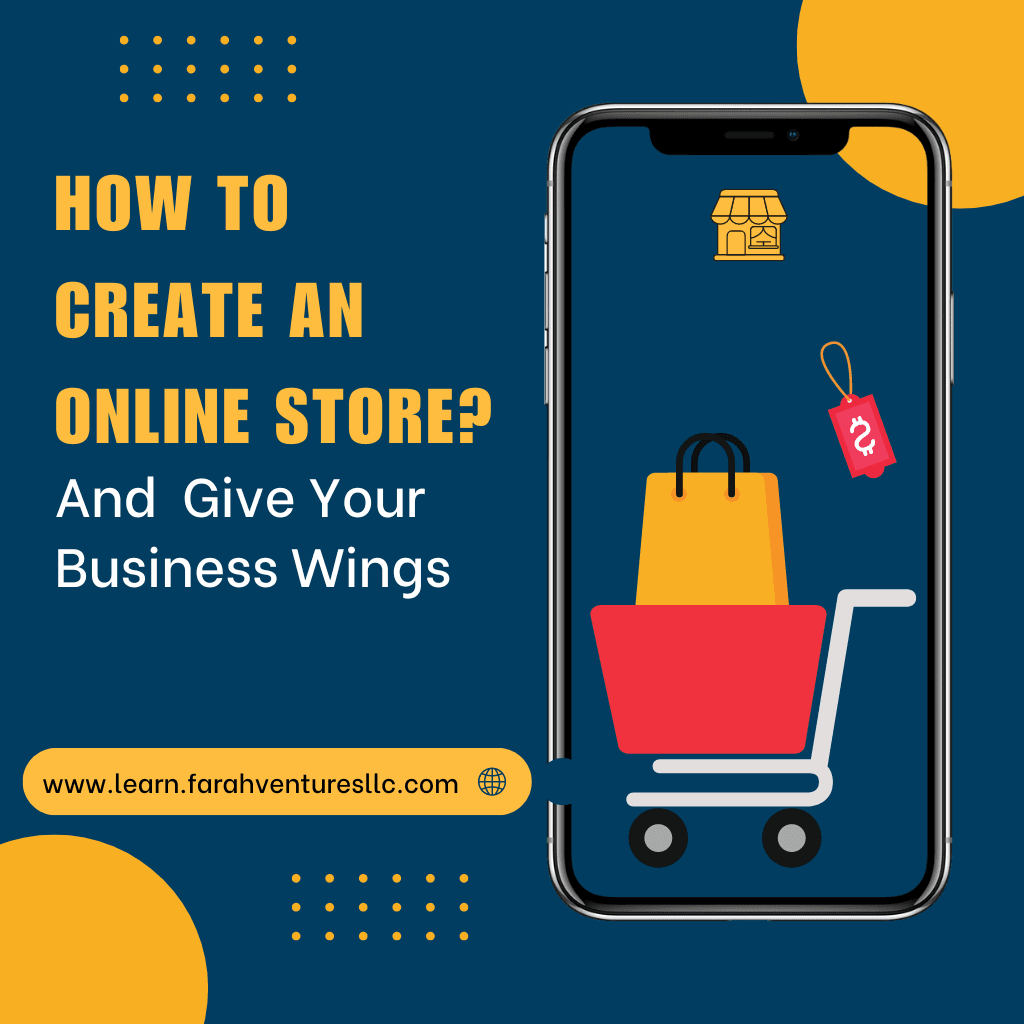How to use Two whatsapp Accounts on the Same Phone: WhatsApp, the popular messaging app owned by Meta, has recently introduced a new feature that allows users to have two different accounts on the same device. This feature is useful for those who want to separate their work and personal accounts, or for those who have multiple phone numbers or SIM cards. In this article, we will explain how to set up and use this feature, as well as some of the benefits and limitations of having two WhatsApp accounts on one phone.
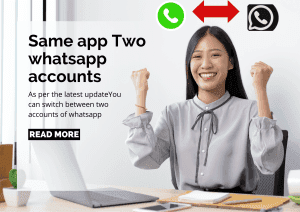
How to Set Up Two WhatsApp Accounts on One Phone
To use this feature, you will need a second phone number and SIM card, or a phone that supports multi-SIM or eSIM. You will also need to have the latest version of WhatsApp installed on your device.
To set up a second account, follow these steps:
– Open WhatsApp and tap on the arrow next to your name in the top left corner.
– Tap on “Add account” and agree to the terms and conditions.
– Select your country and enter your second phone number. You will receive a verification code via SMS or phone call.
– Enter the code and complete the registration process. You can also add a profile photo and a status message for your second account.
– You have successfully created a second WhatsApp account on your device.
How to Switch Between Two WhatsApp Accounts on One Phone
Once you have set up your second account, you can switch between accounts by following these steps:
– Open WhatsApp and tap on the arrow next to your name in the top left corner.
– Tap on the account that you want to use. You will see a loading screen and then the chat screen of the selected account.
– You can now send and receive messages and calls from the active account. You will also get notifications from the idle account, but you will need to switch accounts to access them.
You can also customize the notification settings for each account separately. To do this, go to Settings > Notifications and choose the account that you want to modify.
Benefits and Limitations of Having Two WhatsApp Accounts on One Phone
Having two WhatsApp accounts on one device can offer some advantages, such as:
– You can keep your work and personal communications separate and organized.
– You can use different profiles and privacy settings for each account.
– You can enjoy all the features and capabilities of WhatsApp on both accounts, such as end-to-end encryption, group chats, voice and video calls, stickers, and more.
However, there are also some limitations and challenges that you should be aware of, such as:
– This feature is currently only available for Android users. iOS users will have to wait for a future update or use alternative methods to have two WhatsApp accounts on one device.
– This feature only supports a maximum of two accounts. If you have more than two phone numbers or SIM cards, you will not be able to use them on WhatsApp on the same device.
– You will need to switch accounts manually every time you want to use a different account. This can be inconvenient and time-consuming, especially if you receive a lot of messages and calls from both accounts.
– You will need to have enough storage space and battery life on your device to run two WhatsApp accounts simultaneously.
Conclusion
WhatsApp’s new feature of having two accounts on one device is a welcome addition for many users who want to have more flexibility and convenience in using the app. However, it also comes with some drawbacks and limitations that you should consider before using it.
If you want to try this feature, make sure you have a second phone number and SIM card, or a phone that supports multi-SIM or eSIM. Then, follow the steps above to set up and switch between your two WhatsApp accounts on one device.
We hope this article has helped you understand how to use WhatsApp’s new feature of having two accounts on one device. If you have any questions or feedback, feel free to leave a comment below.