In today’s digital age, having an online presence is crucial for the success and growth of any business. An effective online presence not only helps in reaching a wider audience but also enhances customer engagement, brand visibility, and sales. This article will explore into the importance of an online presence and provide a step-by-step guide to creating an online store using WooCommerce, with BlueHost as the hosting provider.
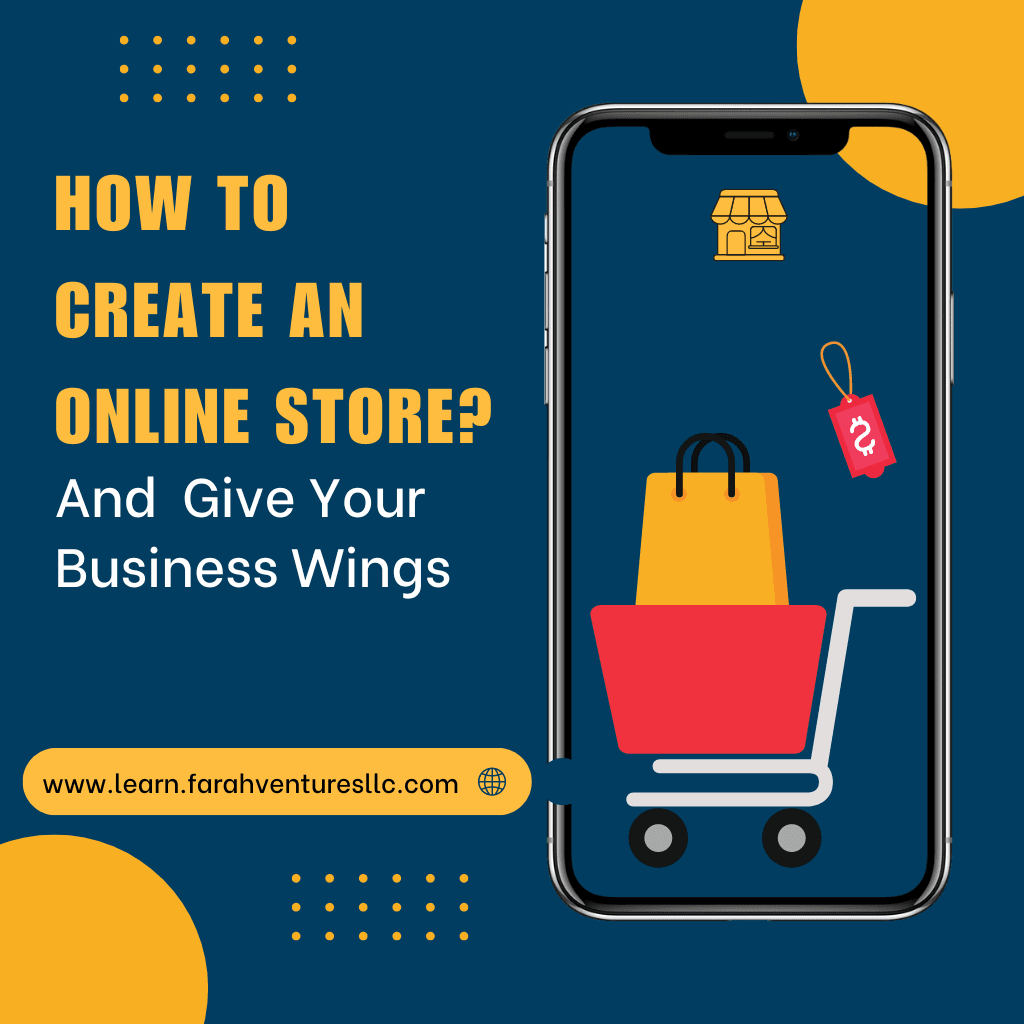
The Importance of an Online Presence
- Increased Visibility and Reach: An online presence allows businesses to reach a global audience, transcending geographical boundaries. This increased visibility can lead to higher brand awareness and customer acquisition.
- Customer Engagement and Convenience: Online platforms enable businesses to interact with customers in real-time, providing instant support and building stronger relationships. Additionally, customers can shop at their convenience, leading to increased satisfaction and loyalty.
- Cost-Effective Marketing: Digital marketing strategies, such as social media marketing, email campaigns, and SEO, are often more cost-effective than traditional marketing methods. An online presence allows businesses to leverage these strategies to attract and retain customers.
- Data Collection and Analysis: Online tools provide valuable insights into customer behavior and preferences. Businesses can use this data to refine their marketing strategies, improve products, and offer personalized experiences.
- Competitive Advantage: In a highly competitive market, having a robust online presence can differentiate a business from its competitors. It showcases professionalism and a commitment to meeting customer needs in the digital era.
Step-by-Step Guide to Creating an Online Store with WooCommerce
Step 1: Choose a Domain and Hosting Provider
To start, you need a domain name and a reliable hosting provider. BlueHost is an excellent choice for hosting your WooCommerce store due to its reliability, performance, and support. You can use this BlueHost link to get started.
Step 2: Install WordPress
Once you have your domain and hosting, you need to install WordPress. BlueHost offers a simple, one-click installation process for WordPress:
- Log in to your BlueHost account.
- Go to the “My Sites” section and click on “Create Site”.
- Follow the prompts to install WordPress on your domain.
Step 3: Install and Configure WooCommerce
WooCommerce is a powerful plugin that turns your WordPress site into an online store:
- In your WordPress dashboard, go to “Plugins” > “Add New”.
- Search for “WooCommerce” and click “Install Now”.
- Once installed, click “Activate”.
- Follow the WooCommerce setup wizard to configure your store settings, such as currency, payment methods, and shipping options.
Step 4: Choose and Install a Theme
A professional and appealing theme is essential for attracting and retaining customers. The WoodMart theme is a popular choice for WooCommerce stores due to its versatility and customization options:
- Purchase and download the WoodMart theme from ThemeForest.
- In your WordPress dashboard, go to “Appearance” > “Themes” > “Add New”.
- Click “Upload Theme” and choose the WoodMart theme file.
- Click “Install Now” and then “Activate”.
Step 5: Import a Demo Site
To speed up the design process, you can import a demo site provided by the WoodMart theme:
- In your WordPress dashboard, go to “WoodMart” > “Setup Wizard”.
- Follow the prompts to import a demo site that matches your business needs.
- Once the import is complete, your site will have a ready-made layout and content.
Step 6: Customize Your Site
Now, it’s time to customize your site to match your brand:
- Go to “Appearance” > “Customize” to access the WordPress Customizer.
- Use the Customizer to change your site’s colors, fonts, and layout.
- Add your logo and other branding elements.
- Customize your product pages, category pages, and other site sections as needed.
Step 7: Add Products
Adding products to your WooCommerce store is straightforward:
- In your WordPress dashboard, go to “Products” > “Add New”.
- Enter the product name, description, and other details.
- Set the product price, SKU, and stock status.
- Upload product images and set a featured image.
- Click “Publish” to make the product live on your site.
Step 8: Configure Additional Plugins
Enhance your store’s functionality with additional plugins:
- SEO Plugins: Use plugins like Yoast SEO to optimize your site for search engines.
- Security Plugins: Install plugins like Wordfence to protect your site from threats.
- Performance Plugins: Use plugins like W3 Total Cache to improve site speed and performance.
Step 9: Test Your Store
Before launching, thoroughly test your store:
- Place test orders to ensure the checkout process works smoothly.
- Test different payment methods to verify they are functioning correctly.
- Check the responsiveness of your site on various devices (desktop, tablet, mobile).
Step 10: Launch Your Store
Once you are confident everything is working correctly, it’s time to launch your store:
- Announce your store launch on social media and through email newsletters.
- Implement marketing strategies to drive traffic to your site.
- Monitor your store’s performance and make adjustments as needed.
Conclusion
Having an online presence is essential for the success of modern businesses. By following this step-by-step guide, you can create a professional and functional online store using WooCommerce and BlueHost. Remember to leverage the power of digital marketing, provide excellent customer service, and continually optimize your site to stay competitive in the digital marketplace. For reliable hosting, you can use this BlueHost link to get started on your journey to online success.


I like what you guys are up too. Such intelligent work and reporting! Keep up the excellent works guys I have incorporated you guys to my blogroll. I think it will improve the value of my web site 🙂